5 Step Guide to Install Perfex CRM on Cpanel Sub Domain whether it is shared or VPS hosting.
Hi, Im Md Shariqq from India – Karimnagar, Telangana.
I’m writing this blog post is a tutorial manner to show you how you can install the Perfex CRM on your Cpanel without any experience or any issues.
The important thing to know, If you don’t have money to purchase it, download it for Free. check the below post.
How to Download Perfex CRM for Free
Okay, so let’s start with our tutorial. Make sure to follow the steps correctly and don’t skip any paragraph.
NOTE: Connect on WhatsApp with me +91 799 7807419 if any Issues, It’s very risky to play with CPANEL!
Needs to Install Perfex CRM
- You need the Perfex CRM folder and its License key – Codecanyon Link to buy Perfex CRM
- Active & running CPANEL (email me for Low Budget CPANEL Hosting help@shariqq.com)
- No disturbance while doing it.
Steps to Follow
Step #1, In this step, we will log in to the Cpanel and set up the requirements.
First, you log in to the Cpanel account with your username or password or from your hosting provider URL.
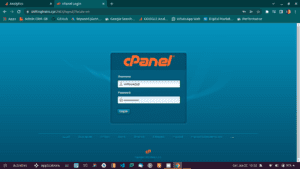
Now select the “Subdomains” option in the Cpanel dashboard, if you don’t see it, just search for it in the top search bar.
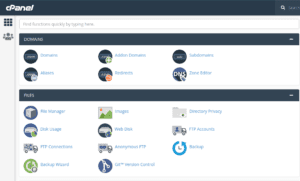
After clicking the subdomain options, you will see a form to create a subdomain, just file this form as below. I’m creating a new subdomain called “perfex” on my main domain. so my subdomain will look like “perfex.shariqq.com“.
You enter your desired subdomain name. It will be great if you add “CRM” to it, so it will comfortable for you to manage your domain like “crm.yourdomain.com“. It makes some sense!
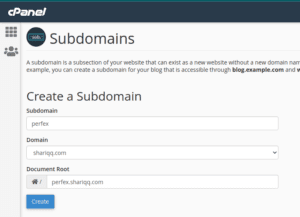
After clicking Create, You can see a success screen like below. If you don’t see a SUCCESS screen, please don’t proceed further, just stop there and investigate “why you can not create a subdomain on your Cpanel“.
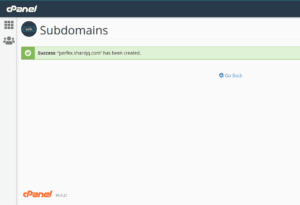
Do not proceed if you are not succeeded in the above step!
NOTE: Connect on WhatsApp with me +91 799 7807419 if any Technical Issue, It’s very risky to play with CPANEL!
Step #2, In this step, we will set up the Database and Database User
In the Cpanel Dashboard, select the option called “Mysql Databases“. If you can’t find it, just search for it and it will show below.
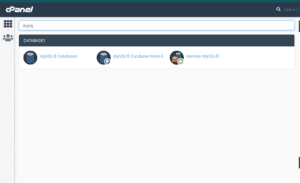
Inside this page you will see a screen to create a new database, Just use the below form and create a database.
In the below image you can see, I’m creating a new database called “shiftbwq_perfexcrm“. Here remember one thing, “shiftbwq_” is generated by Cpanel for my account, it will be different for you, it is also included in the name.
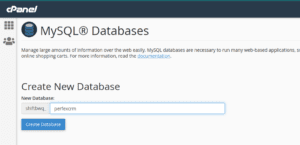
After clicking the button “Create Database”, you will see the success screen in green color.
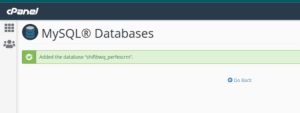
In the success screen, click “Go Back” again on the database creation page, there we will create a database user.
After clicking “Go BACK” scroll down a little below, you will see a form for “Mysql Users“. Enter username & password just like the below image.
Note: Here also you will see “shiftbwq_” is added in username by Cpanel default, it is very important. It will be included in the username as well in the Perfex CRM Installation setting screen.
Note: Keep the username & password in someplace, we need this to enter in the PERFEX CRM installation step.
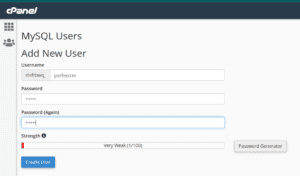
After clicking “Create User“, you will see a green Success screen. When you see it just click “Go Back” again.
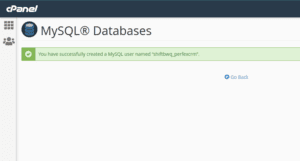
When you come back again on the MySQL databases screen, scroll down to this section below “Assign User to Database“.
Very Important step, Select the database you created above, and the user you created above. After selecting, just hit the button “Add“.
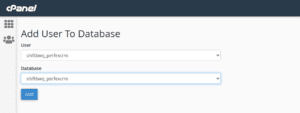
You will see a screen to select permissions like below after clicking the “Add” button.
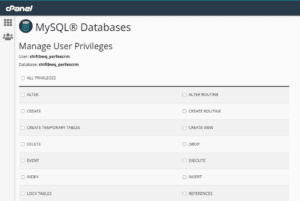
On this page click “Select All” and proceed.
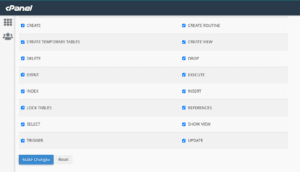
When you click “Make Changes“, a notification will Pop saying “Success“. After this success, go to the Cpanel dashboard and the Next step follows.
NOTE: Connect on WhatsApp with me +91 799 7807419 if any Technical Issue, It’s very risky to play with CPANEL!
Step #3, In this step, we will upload the zip file to the subdomain path and extract it
In the Cpanel dashboard, search for “File Manager” and click it.
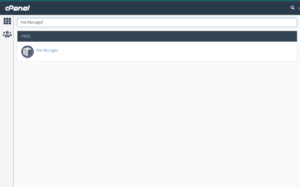
After clicking, you will the root directory of Cpanel files & folders. Just go for the subdomain directory we created in the first step like below.
Here my directory is “perfex.shariqq.com“, If you can’t find it in the root directory, then find it inside the “public_html” folder.
Once you find it, double click it and go inside it.
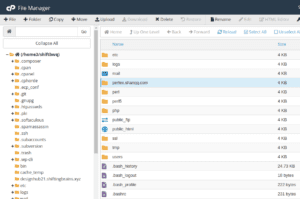
You can see the subdomain folder is empty. Ignore the files & folders by default from Cpanel.
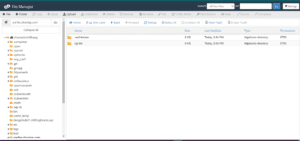
In the top bar, click the “Upload” button.
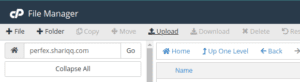
On the upload page, click the “select file” button in the center.
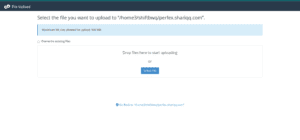
Select the zip file. Don’t select the Codecanyon zip file, Select the main “Perfex crm” Zip file.
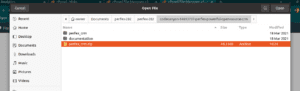
It will start uploading now. Please wait until finish.
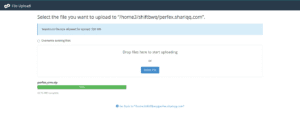
Once it is completed, just click “Go Back” in blue color.
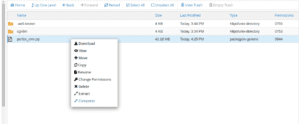
When you come back, you can see the zip file, just “Right Click” and “Extract” the file contents.
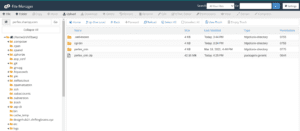
Here you can see, After extracting I got the “perfex_crm” folder inside my subdomain, this is not good.
We actually need the contents of perfex CRM directly into our subdomain directory, not inside another directoy.
So we will move out the contents into the subdomain directory from the newly-created directory.
Go inside the newly created folder “perfex_crm”, you will see application contents.
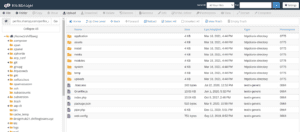
Now select all of these, there is a “select all” option in the top bar tools section, just click it and right-click the contents.
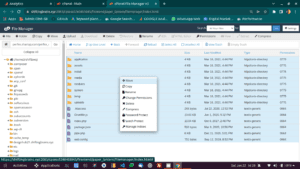
Select the option “Move” after right-click you will see a popup like below.
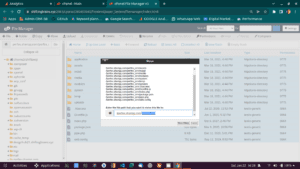
In the popup, our subdomain directory is given, just remove the new folder name created after extracting “perfex_crm” including slash.
In the above picture, I’m removing “/perfex_crm” from the address and clicking the “Move” button to move contents directly to the subdomain root directory.
NOTE: Connect on WhatsApp with me +91 799 7807419 if any Technical Issue, It’s very risky to play with CPANEL!
Step #4, In this step, we will Install the perfex CRM with its inbuilt installation process
Now once the perfex CRM contents are in the subdomains directory, it’s time to install the application.
Go to browser and hit the URL, I’m hitting the URL “perfex.shariqq.com“, you will see an error with “Perfex CRM Not Installed“.
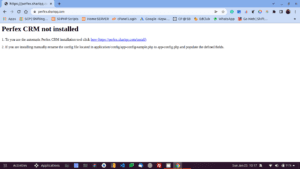
Click the link given to Install Perfex CRM, you will see the next screen.
The Installation screen is very simple, Just enter the details asked and click next.
NOTE: Connect on WhatsApp with me +91 799 7807419 if any Technical Issue, It’s very risky to play with CPANEL!
Step #5, In this step, we will remove the install folder of Perfex CRM and it will be ready to use!
Once the installation is done, you need to remove the “install” folder from perfex CRM contents.
Just go inside the subdomain folder from Cpanel, You will see the contents of perfex CRM.
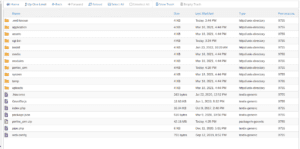
Right-click on the “install” folder and select rename option.
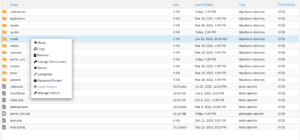
In the rename popup, change the “install” to “.install“.
Just add “.” at the beginning of “install” and save it.
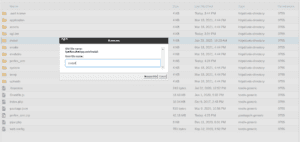
Now it’s done, Now you know How to Install Perfex CRM on Cpanel Sub Domain.
NOTE: Connect on WhatsApp with me +91 799 7807419 if any Technical Issue, It’s very risky to play with CPANEL!
Basic Process to Install Perfex CRM on Cpanel Sub Domain
Ignore this part if you already did it. It’s just for Learning Part.
This is just a basic workflow description for you to understand what things we need to do.
- Create Sub Domain
- Upload the ZIP file to the “sub_domain” directory of Cpanel
- Extract the file contents
- Create Mysql Database
- Create Mysqli user by adding username & password (store this info, we need this in an upcoming step)
- Don’t forget to assign the created user to the created database above (many people miss this part)
- Now hit the subdomain on Browser, you will be redirected to the Installation screen by Perfex CRM.
- Enter the Basic Information asked
- Enter the Database_name (Shiftw2_perfexcrm)
- Enter the Database user name
- Enter the password you added to the user
- In the Database server, add “localhost” and hit NEXT
- In the next screen add “admin email”, admin username, admin password, and some basic info according to you.
- Just hit Install now.
- Now the application will be installed, just wait for the success screen.
- Rename or remove the “install” folder.
So this is the process to Install Perfex CRM on Cpanel Sub domain, Hope you found this useful and don’t forget to comment below your feedback so I can improve this article.
Thanks & Regards.
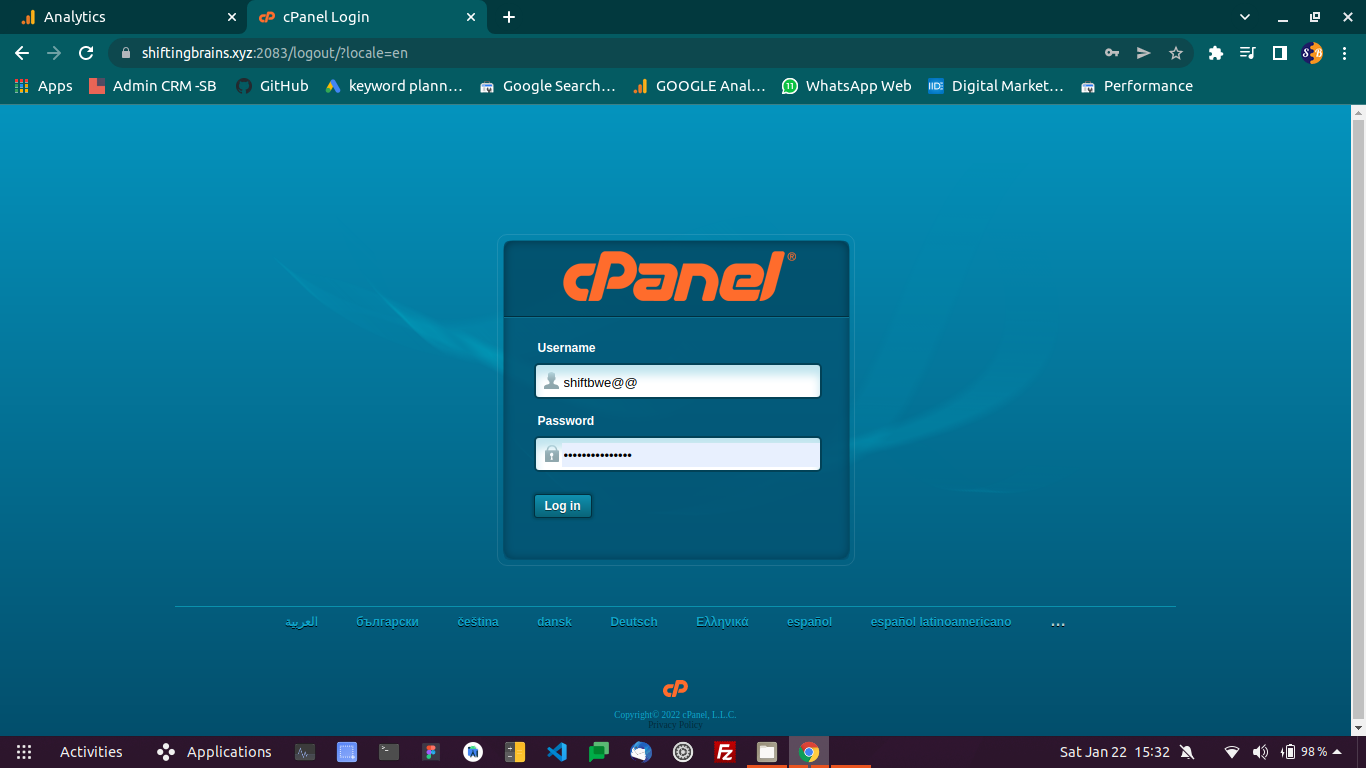
Thanks for so much guidance
Thanks for your blog, nice to read. Do not stop.